To issue a web payment refund you will need to log on to the direct connect gateway, https://gateway.1directconnect.com. If you do not know your user name or password please contact Suburban at sssupport@suburbansoftware.com.
Click on Transaction Reports > Credit
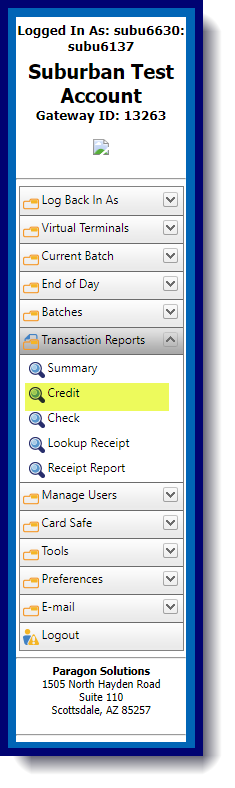
Transaction Filter:
This box allows you to filter the transactions by date, amount, reference number (PNREF), account number, and more:
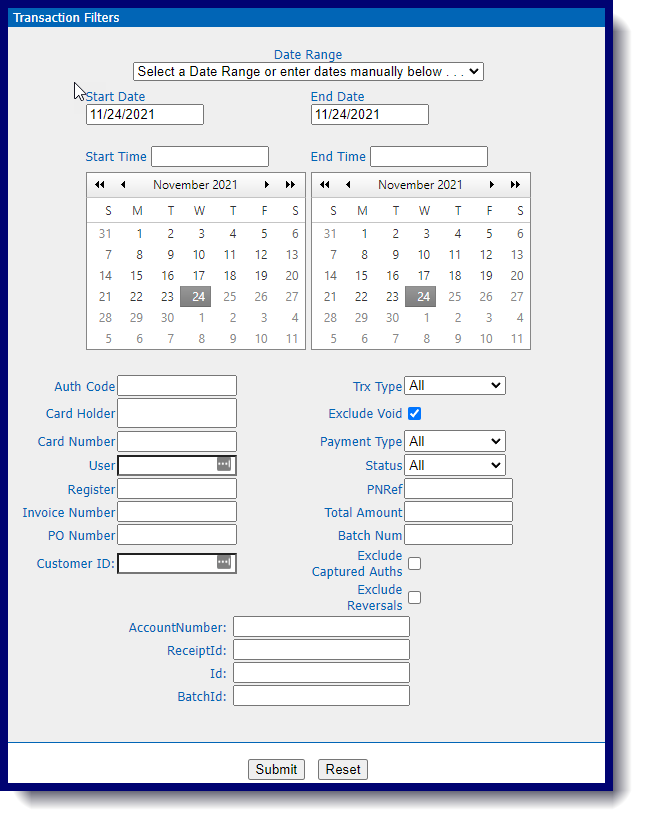
A new window will pop up that lists all the transactions that fit the criteria you selected.
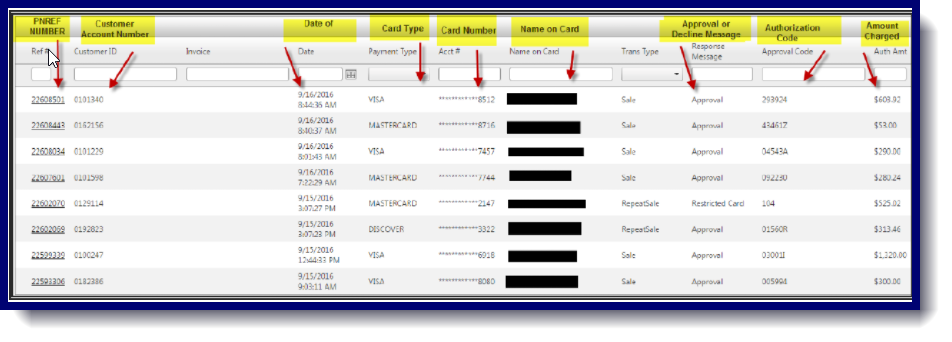
A receipt window will open:
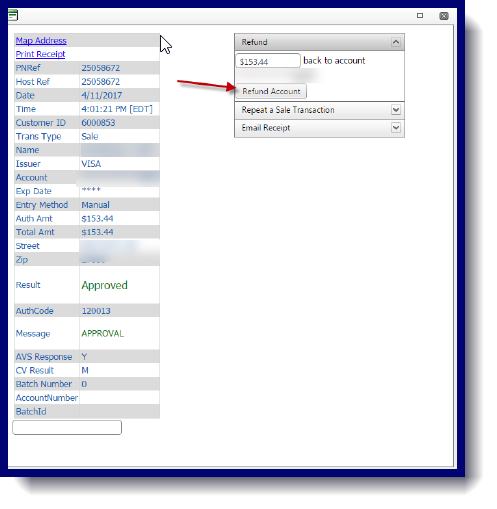
Click on the refund button in the top right corner. Enter the amount to be refunded and click refund account.
IMPORTANT NOTES!!!!!!:
1. If you issue a web payment refund through the gateway it will not automatically post in Suburban. You must enter a negative payment on a Z page using the 8W product code.
2. Web Payments can not be refunded until the following day. Typical Settlement is 2 am after payment has been made. Questions regarding void and settlement times should be directed to Paragon @ 1-800-884-5208
