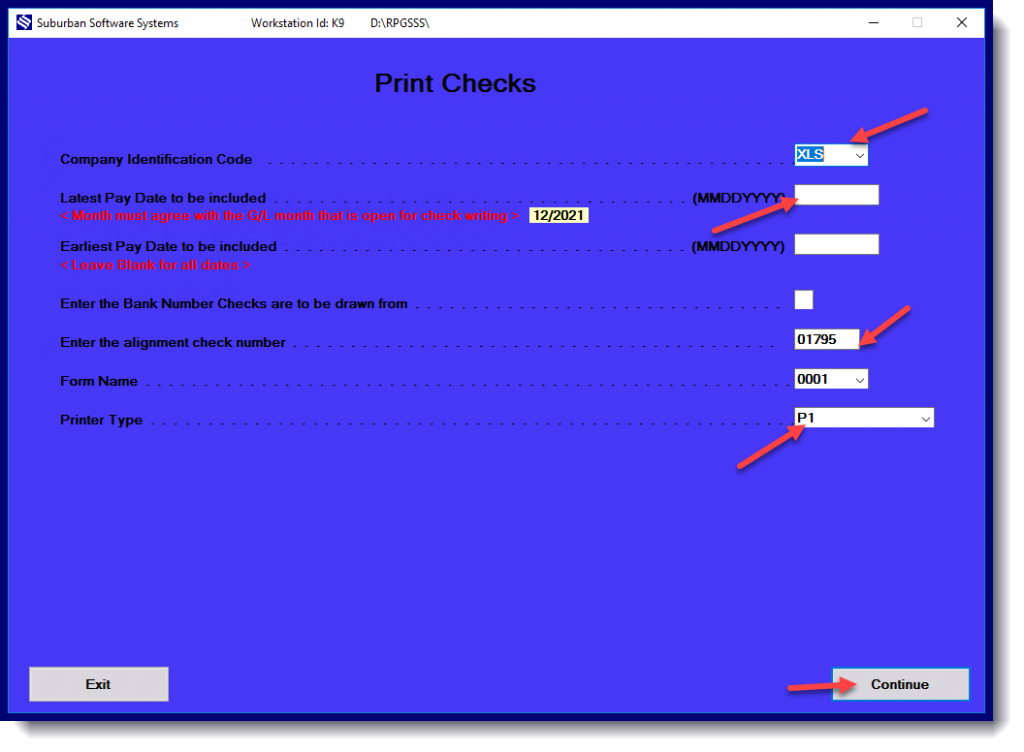Check Register:
On the Accounts Payable Menu click on Print Check Register:
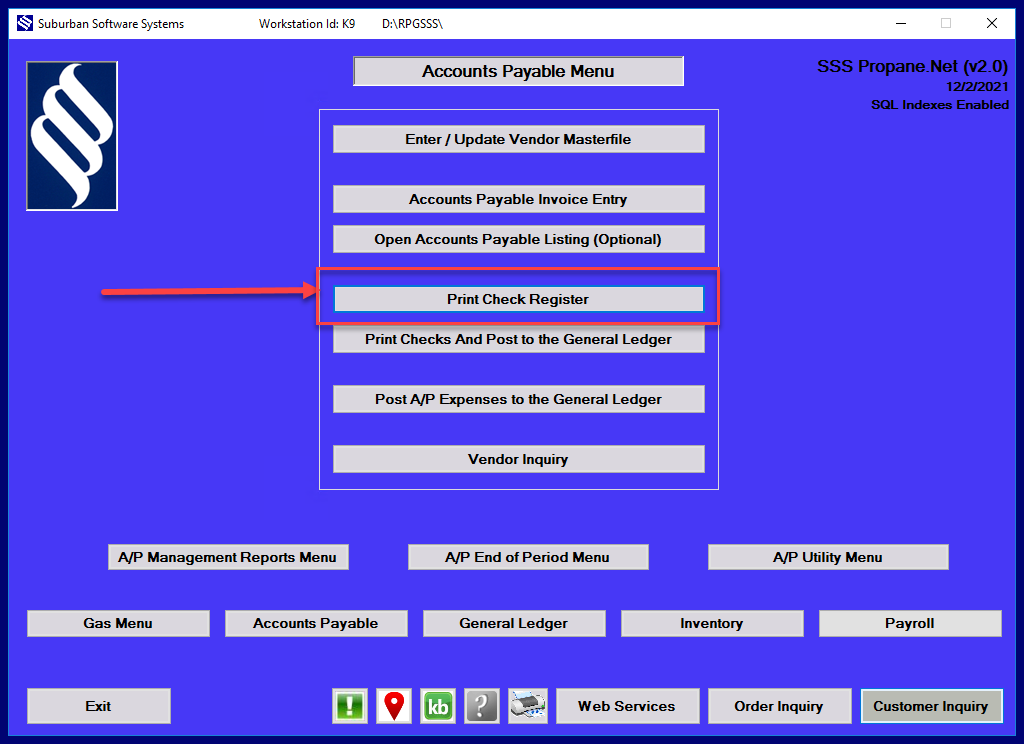
- Change the CoID from your company to XLS
- Enter in the same dates and alignment numbers from the original run
- Change the printer type to View
- Click continue
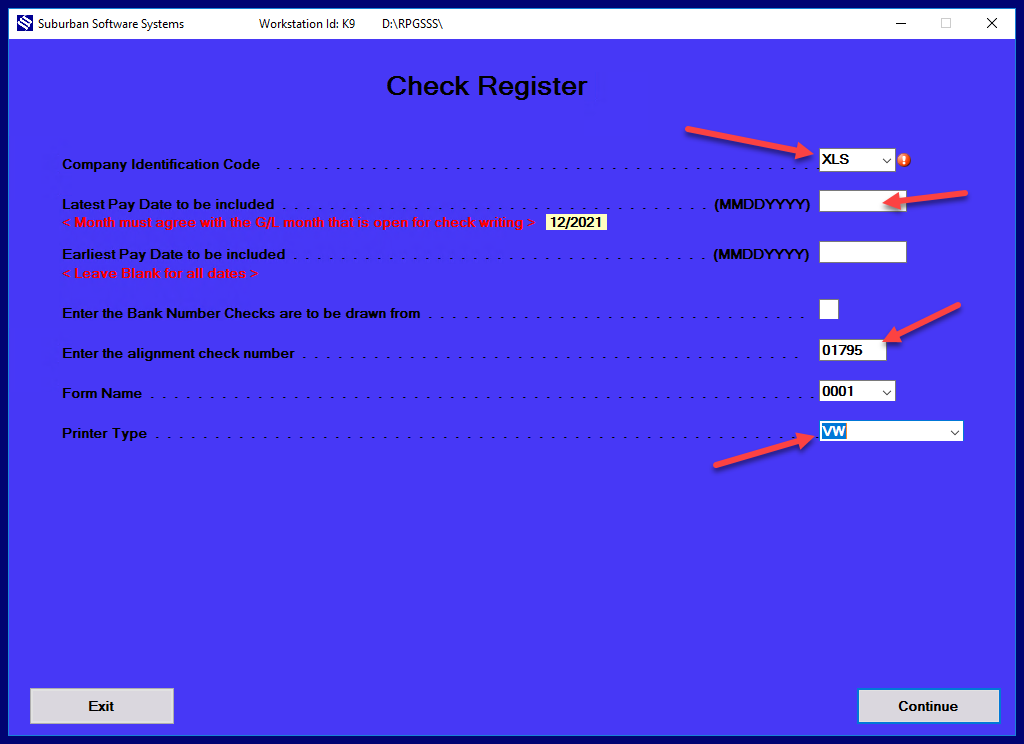
Print Checks:
When the register has the correct dates and matching check numbers click on the PRINT Checks option on the AP menu
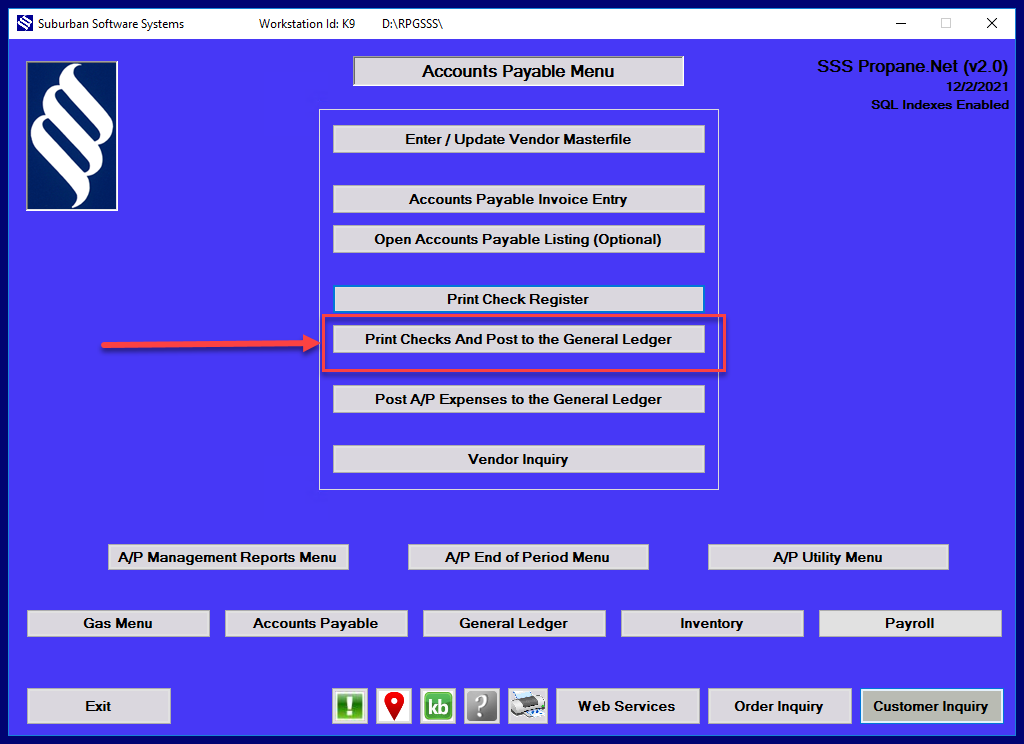
- Keep the CoID as XLS and use the same PAYDATES and CHECK NUMBERS.
- Choose the same printer ID that you use when you printed the checks
- This will allow you to print the checks form a file that is copied at the time the original checks were run.
- Click continue