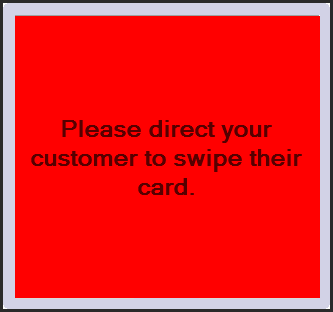You will need the following cable to connect the terminal to the computer.

If you do not have an open port for this cable you will also need a USB serial port adapter. Contact Suburban and we will send one to you.
Once you have the cable you will need to connect like the picture below:
1. LAN/ETHERNET Cable. This should be connected to the router or switch.
2. POWER
3. Com Cable. This will plug directly into your computer or into a USB serial port adapter, then to the computer.
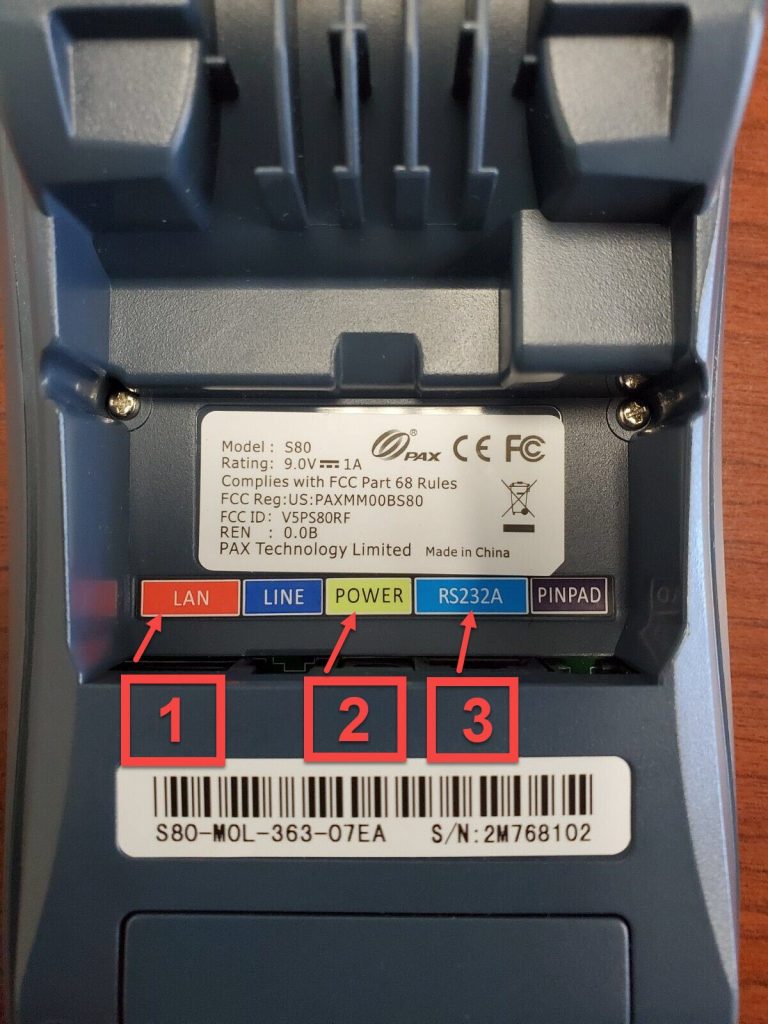
Terminal Setup:
This is similar to the Ethernet Setup up to changing the ECR ComType
1. On the Pax S80 Terminal press the menu button.
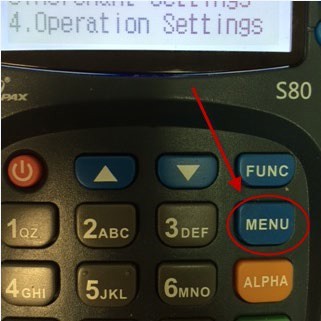
2. Enter today’s date in this format MM/DD/YYYY. So if it was September 9th, 2023. The password would be 09092023.
3. When the Menu comes up on the screen use the up or down arrows to find COMMUNICATION.
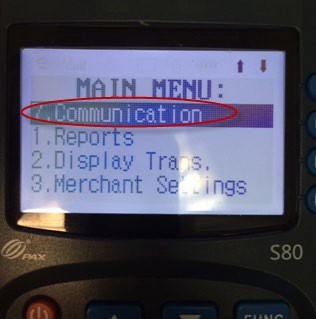
4. It will ask for the password again. It is the same as before.
5. Using the up and down arrows look for ECR Com Type:
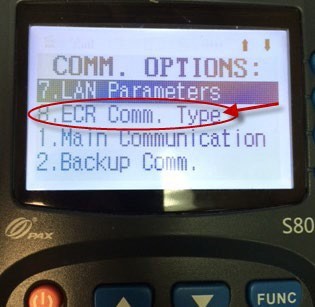
6. Choos COM1:
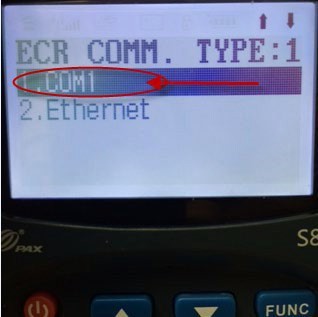
7. Choose 9600 on the next screen and that will take you back to the Communication Menu
8. Push the Cancel/Red X button until you see Ready on the screen.
Computer Settings:
Before you can set it up in Suburban you will need to check a few settings on the Computer.
Connect to Device Mangager
1. Type in Device Manager on the Search bar.
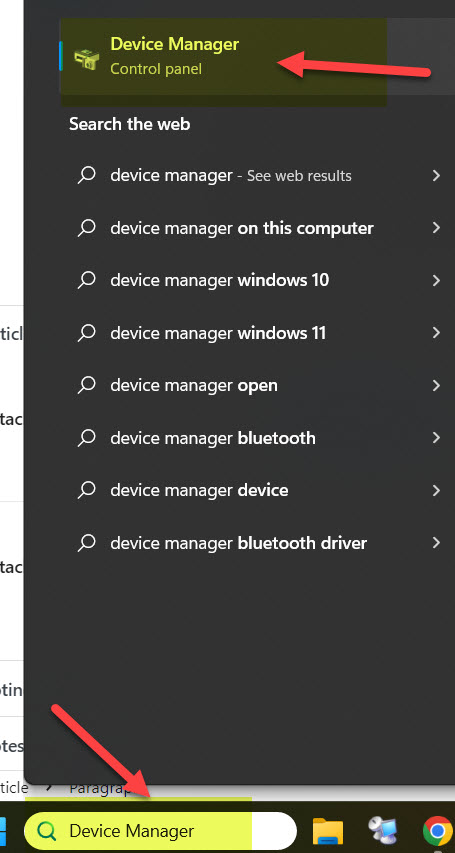
2. Right Click on Start Button and look for Device Manager Or Press Windows Key and X:

3. In Device Manager look for Ports then look for the port that your com cable is showing up as ( You will use this information in Suburban)
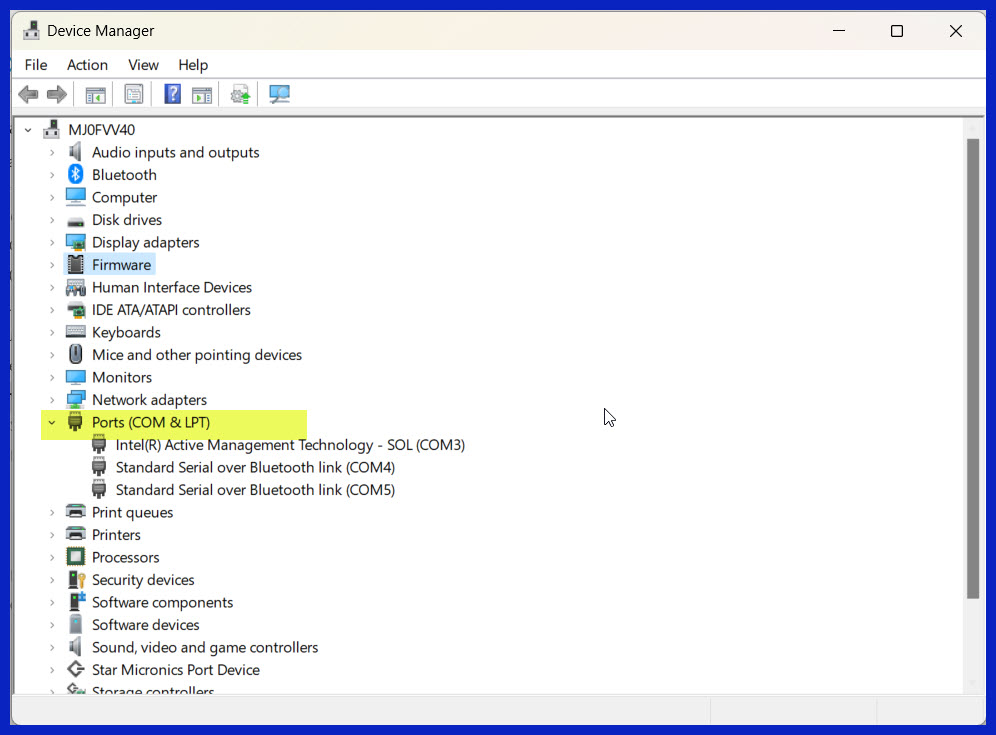
Search for REMOTE DESKTOP CONNECTION:
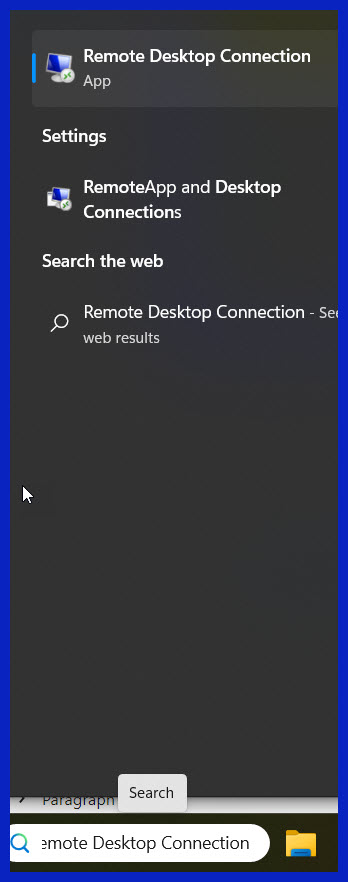
Choose Show Options :
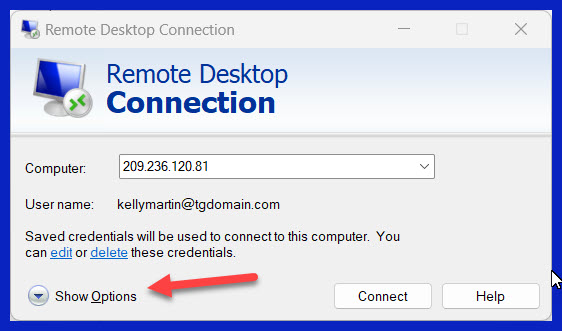
Under the Local Resources Tab look for Local Device and Resources and choose More:
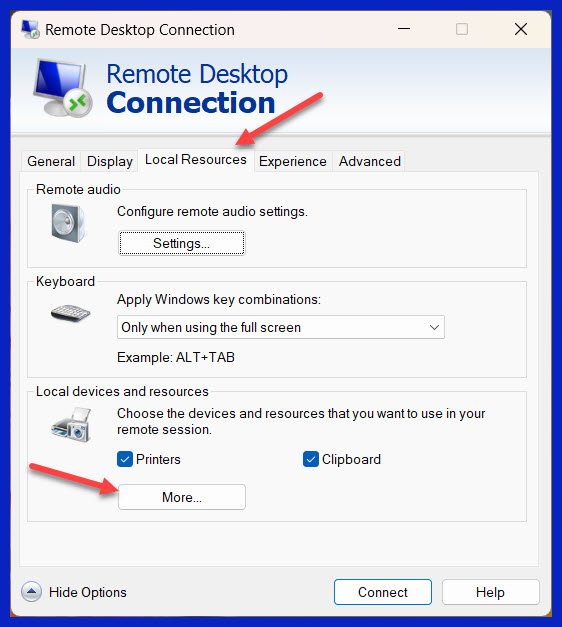
Make sure the port option is checked:
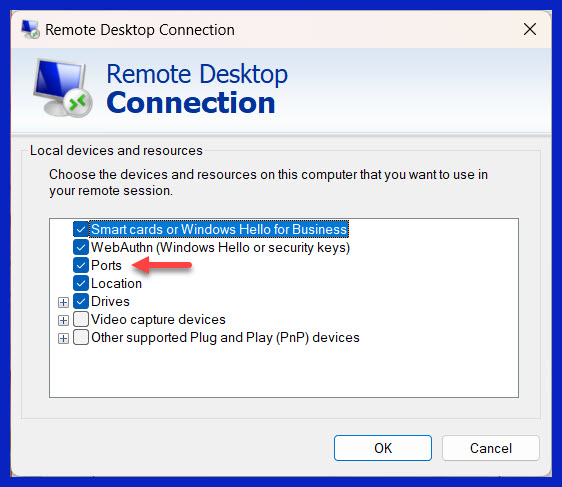
Click on the General Tab and Save before closing the window:
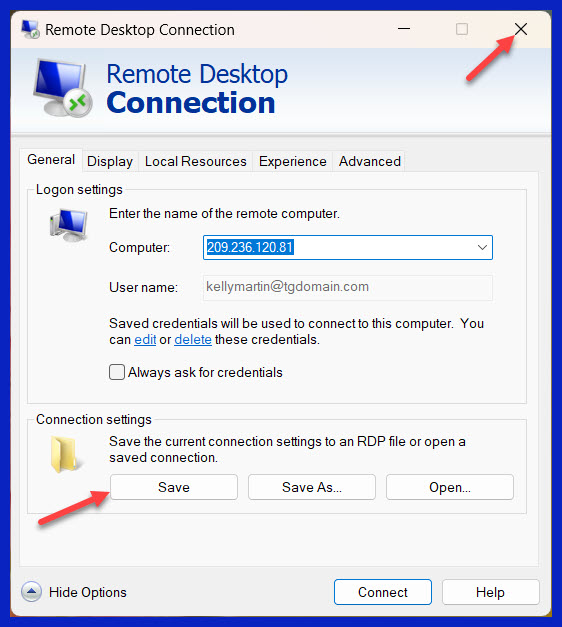
Setting up Suburban Connection:
Open Suburban and pull up any customer. The cash account or company account will work. You will not be charging a card.
Click on the Payment Button:

Choose CC Terminal Option:
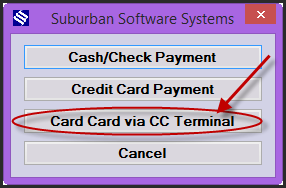
Click on Blue Setup button :
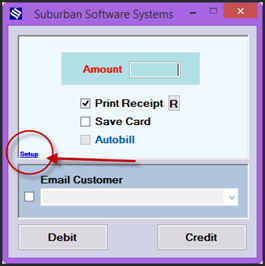
Change these settings :
- TCP > UART
- Uncheck Signature options
- Choose the Serial Port that you found on the Device Manager:
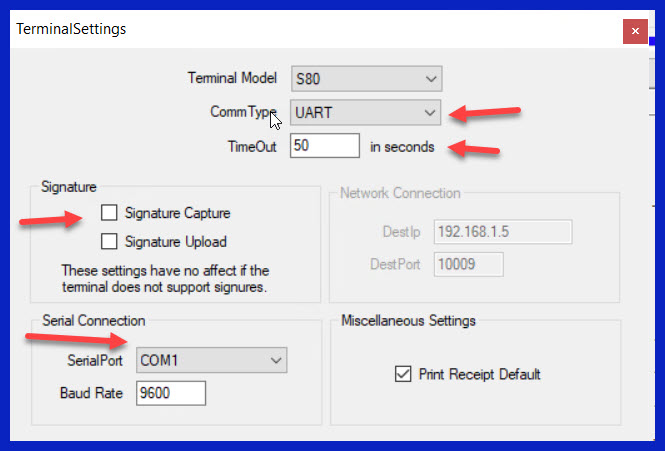
Click the Red X and then do a test payment:
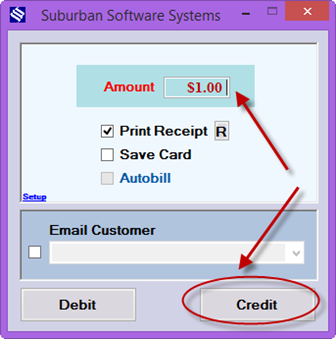
You will get the following message on the screen: