Click on Customer Inquiry and pull up the customer that is making the payment. Then click on the payment button at the bottom of the screen.
Click on CARD CARD via CC Terminal;
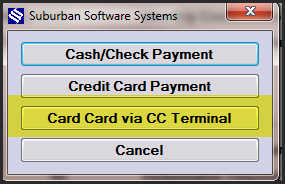
This option must be set up by Suburban Software and you must have a Pax S80 terminal. You can no longer swipe a card through the other credit card screen. Setup varies by cloud or local connection.
Enter the amount in the blue box and click on Credit. All cards including debit should be run as credit unless you have set up the Debit card option with Paragon.
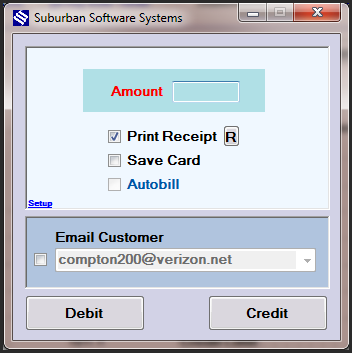
A Red Window will pop up directing your customer to tap, swipe or insert a card on the terminal.
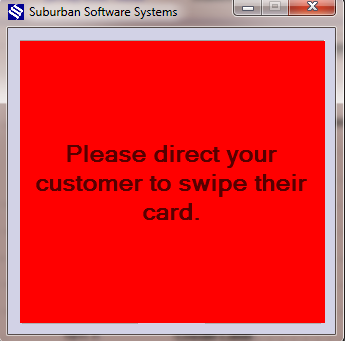
You will see a message in Suburban that lets you know if the card was accepted or declined.
Notes:
- If you receive a communication error contact Suburban @ 1-800-481-4440
- If you try to run the card a second time after a communication error it could result in a duplicate transaction.
- If you are having problems printing a receipt let Suburban know. We may need to change the printing options on the terminal.
