The monthly menu is used to perform those functions that normally occur at the end of the month.
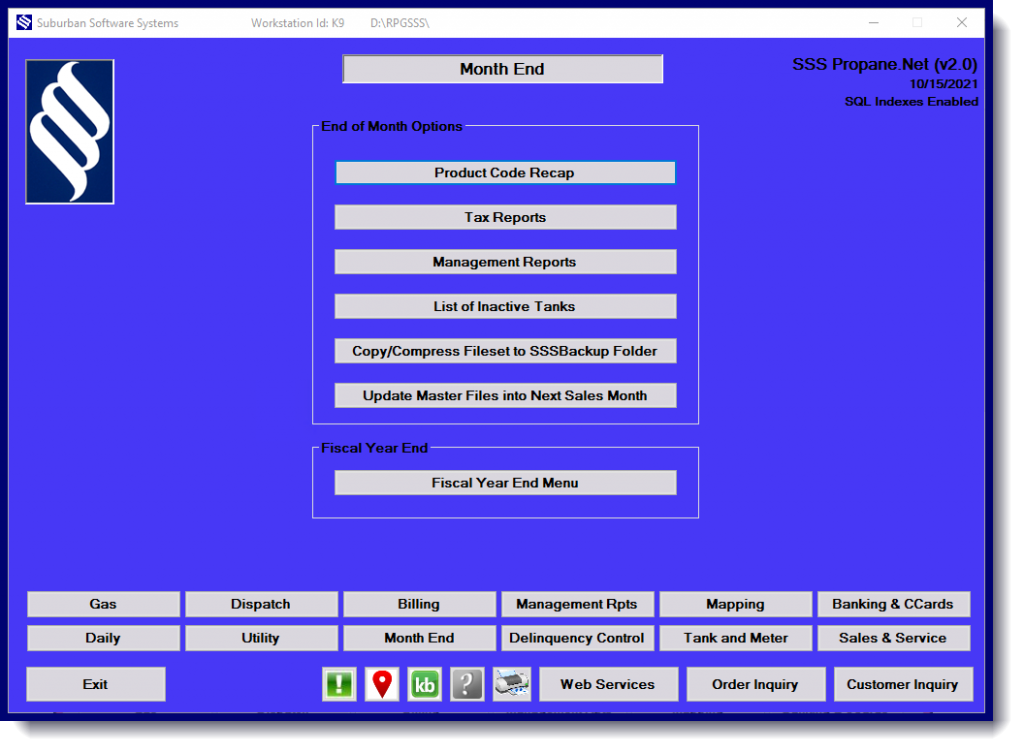
Product Code Recap:
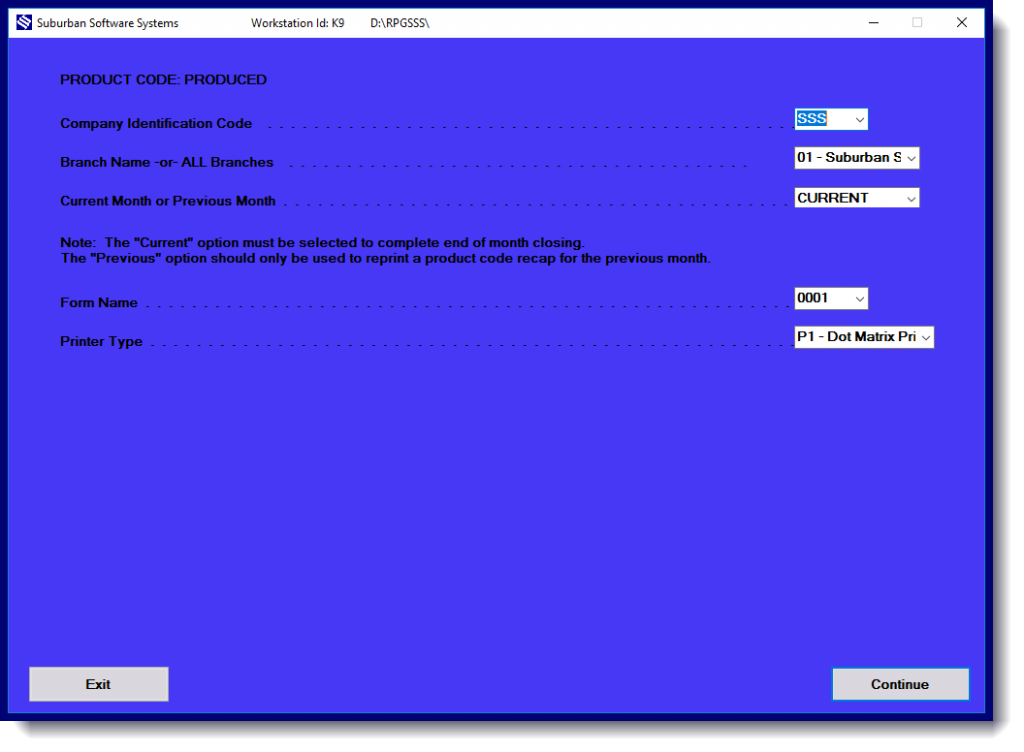
Notes:
- Reports should be printed after statements have printed for all branches.
- If the Suburban General Ledger System is used, and if you specify “Automatic G/L Posting” on the Supervisor file record #10, the accounts as recapped on this report will automatically be posted to the General ledger.
Example 1:
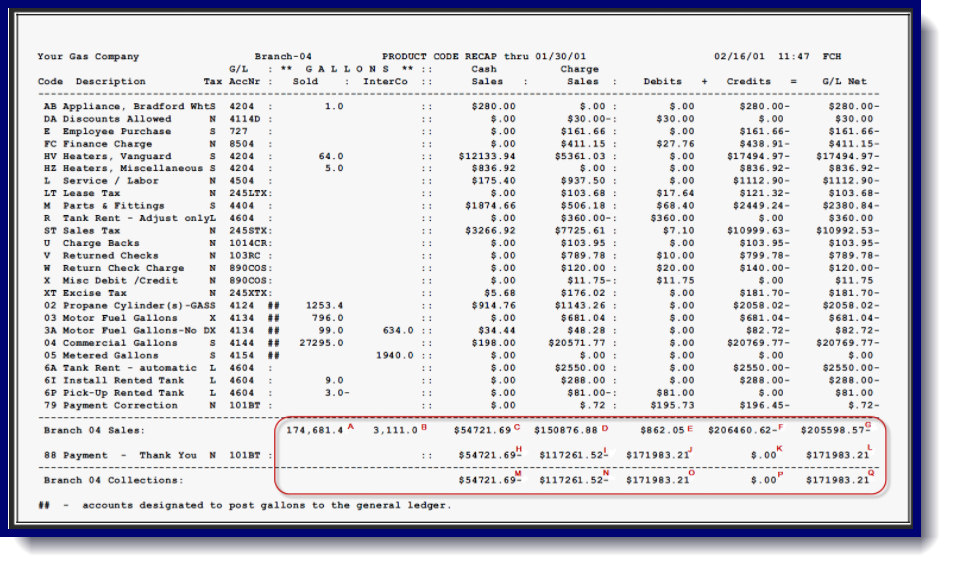
Product Code Recap Totals Descriptions
| Field | Description |
| A | Total Gallons Sold by the branch |
| B | Total Inter-company Gallons Transferred |
| C | Total Cash Sales entered for a branch. This amount represents those transactions entered on sales pages with cash charge code ‘1’ (cash sales). |
| D | Total Charge Sales entered for a branch. This amount represents those transactions entered on sales pages with cash charge code ‘2’ (charge sales). |
| E | Total Debits to Product Code General Ledger accounts for a branch. This amount usually represents adjustments. |
| F | Total Credits to Product Code General Ledger accounts for a branch. This amount represents all sales transactions entered. |
| G | The total amount posted to Product Code General Ledger accounts from sales. |
| H | Total Payments for cash sales. This amount represents the total of transactions entered with payment product codes on cash pages with cash charge code ‘1’ (cash sales). This amount should equal the amount in C above. If it does not equal the amount in C above, all-cash taken in from cash sales has not been recorded in the bank deposits. |
| I | Total Payments on the account. This amount represents the total of transactions entered with payment product codes on cash pages with cash charge code ‘8’ (payments). |
| J | Total Debits posted to the Payment Product Code. This amount represents normal payments. |
| K | Total Credits posted to the Payment Product code. This amount generally represents payment reversals or “negative payments” entered as “-” amounts on cash pages. |
| L | The net amount is posted to the payment product code general ledger number. |
| M-Q | Total Branch Collections. These amounts are derived by taking the sum of all payment product code totals from columns H-L. |
| Total Outstanding Company Sales. These amounts are the accumulated totals from AG (sales) less the accumulated totals from M-Q (payments) for total “outstanding” company sales. Note that column T should equal zero if the payments from cash sales have been entered properly (see H above). |
Example 2:
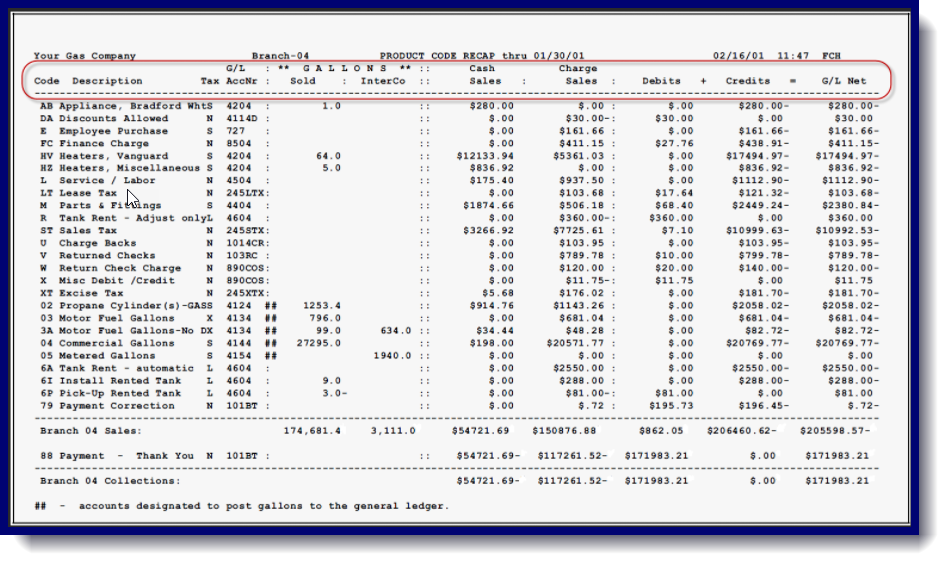
Product Code Recap Detail Descriptions
| Column Name | Description |
| Product Code | Product Code entered on a sales page. |
| Description | Description from the Product Code File. |
| Tax Subject To | N=None S=Sales L=Lease X=Xcise T=Sales and Xcise M=Non Charged Lease Tax |
| G/L Account Number | The general ledger account number is posted when transactions are entered using the product code in column 1. |
| Gallons SOLD | Total of any gallons sold through the Accounts Receivable System with the product code in column 1. The transactions for these sales are entered with cash charge code 1 (cash sales) or 2 (sales on account). Notice that ## appears to the right of column 4 if the general ledger number for the product code in column 1 is accumulating gallon totals. |
| Intercompany Gallons Transferred | The total of any gallons entered on a sales page with the product code in column 1 and with cash charge code 3 (intercompany transfers). |
| Cash Sales | The total of any transactions entered on a sales page with cash charge code 1 (cash sales). |
| Charge Sales | Any transactions entered on a sales page with cash charge code 2 (charge sales). |
| Debits | The total of transactions entered with the product code in column ‘1’ on a sales page with a negative amount (most commonly from adjustments). |
| Credits | The total of transactions entered with the product code in column ‘1’ on a sales page with a positive amount (normal sales). |
| G/L Net | The difference between the amount in the debit’s column and the amount in the credit’s column. This is the amount that will be posted to the ‘product code’ general ledger number. |
Tax Reports:
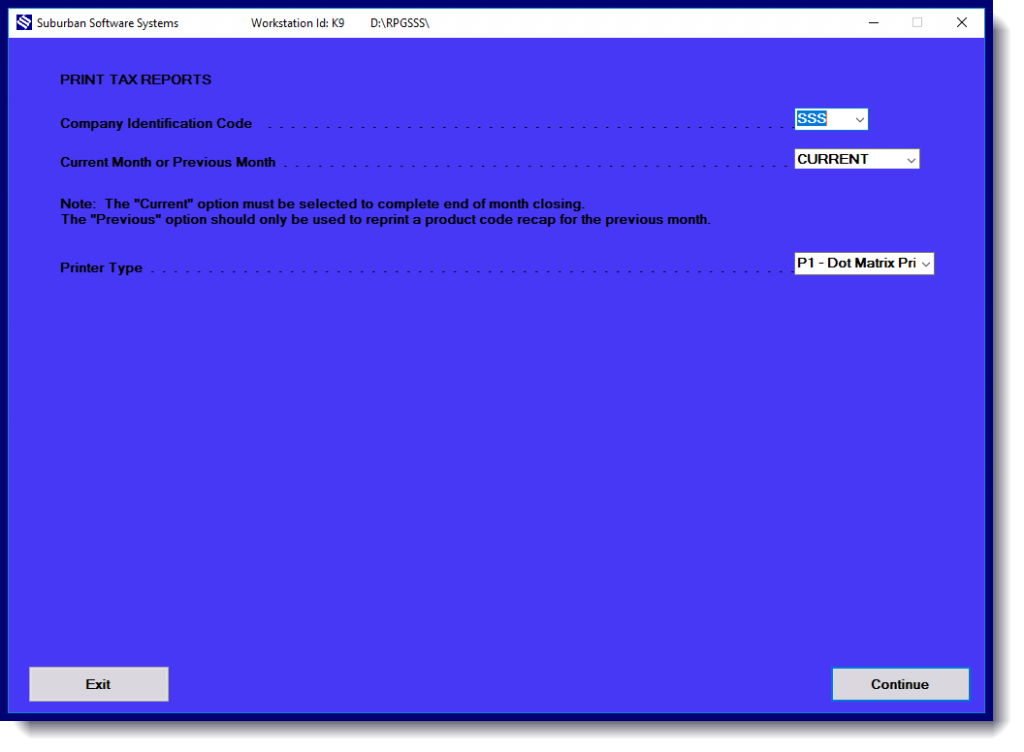
Throughout the month, sales of taxable products and taxes collected are accumulated in the tax code records by type of tax. The tax report program divides the total tax collected on each tax code by a ratio of the city, county, and state rates indicated. Each report is sorted by location and rate then summarized for printing the sales and taxes by city, county, state, and federal government.
The Tax Reports are comprised of a series of reports beginning with a state sales tax report and ending with the federal excise tax report. The tax reports show the gross taxable sales, tax-exempt sales, and net taxable sales for each tax code on which sales were reported. Exempt sales are those sales of taxable products which were entered without sales tax. The report shows gross tax due based on net sales. It also displays taxes collected on those sales and the tax difference. Discounts shown and net taxes due are computed on gross taxes due and not on taxes collected.
Notes:
- The Tax Report is printed monthly after statements have been printed for all branches.
- A Tax Report will only print for those types of taxes to be reported. For example, if there is no city sales tax to report then the city sales tax report does not print.
Tax Report Columns Defined:
| Tax Code and Location: | The tax code and the tax code description from the tax file. |
| Total Revenue: | Total sales entered. |
| Nontaxable Revenue: | Total sales entered with product codes that are set up to be not (N) subject to tax. |
| Taxable Sales: | Total sales entered with product codes that are set up to be subject to either sales tax (S) or sales and excise tax (T). |
| Exempt Sales: | Total taxable sales entered with no dollar amount in the tax field. |
| Taxed Sales: | Total sales from the total revenue column that were not taxed. |
| Tax Rate: | The tax rate from the tax file. |
| Gross Tax: | The gross amount of the “collectible” tax is calculated by multiplying the “taxed sales” by the “sales tax rate”. |
| Collected Tax: | The total tax actually entered into the tax field during data entry. |
| Difference: | The difference between the gross tax calculated and the amount collected. When these differences are detected at data entry, a warning error will be issued and the operator may press {F12} to accept the tax difference as keyed. |
| Tax Discount: | Tax discounts taken. Discounts that may be taken are defined in the tax file. |
| Net Tax: | The amount of tax collected less any applicable tax discounts. |
| Column Relationship: | The tax report column headings tie together with the following calculations. Total Revenue – Non-Taxable Revenue —————————— = Gross Taxable Sales – Tax Exempt Sales —————————— = Net Taxable Sales x Tax Rate —————————— = Taxes Due * – Taxes Collected * —————————— = Taxes Over/Short * Some states require taxes to be calculated as a percentage of sales while other states require the calculation to be on the higher value of percentage of sales -or- taxes collected. |
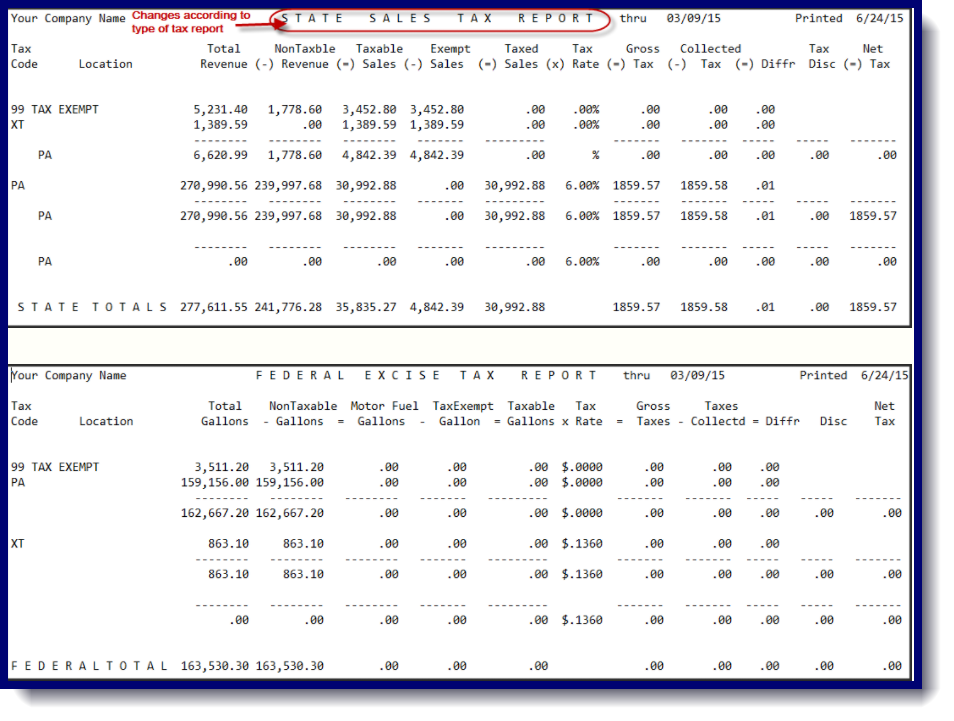
Taxable Sales Report
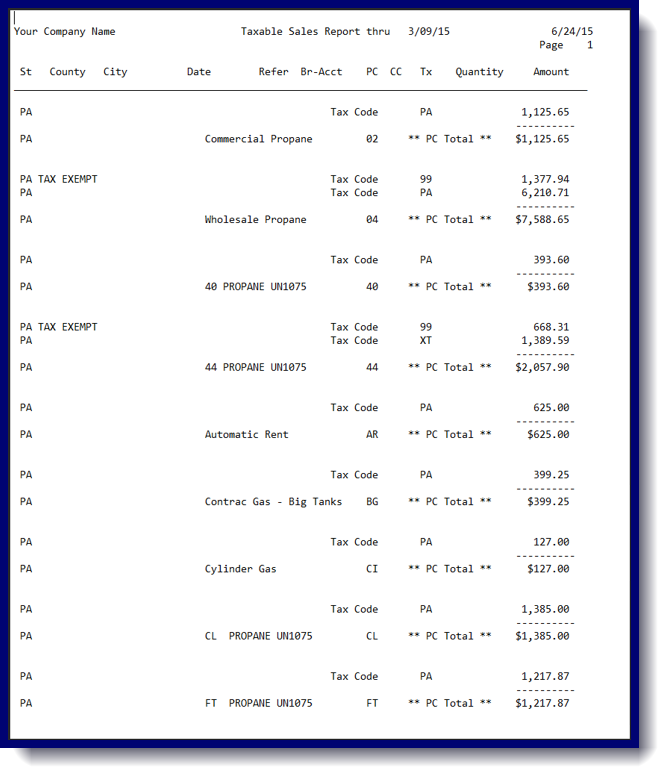
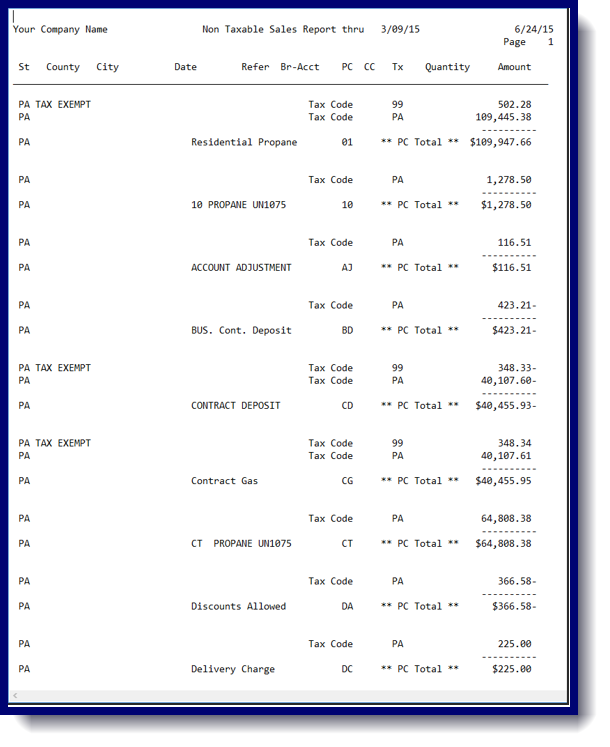
Tax Exempt Transactions:
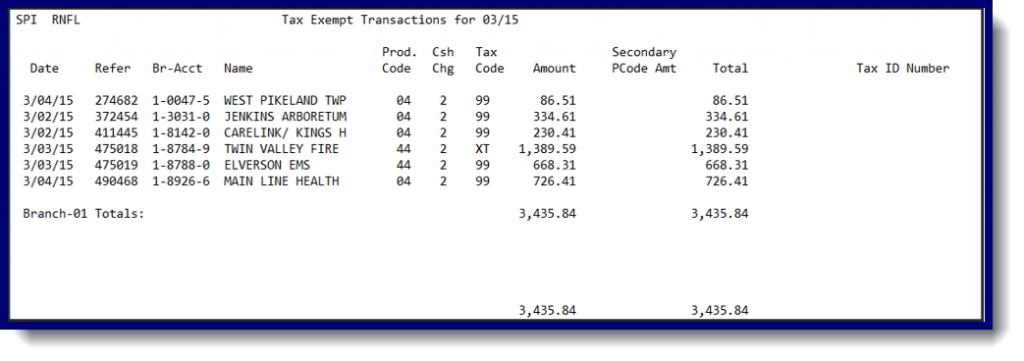
Management Report
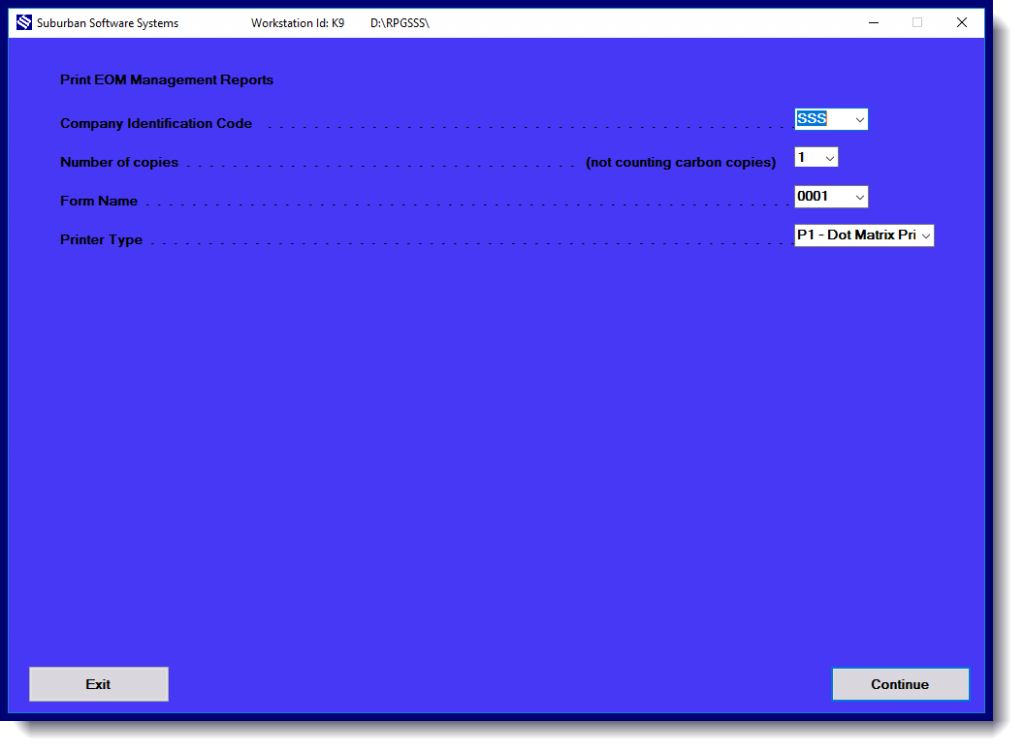
Allows the user to print a series of reports at the end of each month that management can utilize to detect trends or situations that might need corrective actions.
The management reports consist of several reports that have been consolidated under one print procedure. They are each discussed separately under Management Report Menu. The reports include:
– Customer Status Summary Report
– Payment Aging of 120 Day Delinquent Accounts
– Delivery Analysis Summary of All Accounts
– Tank List Summary (Auto Rent Only)
See the Management Menu Section for a description of each program.
List of Inactive Tanks:
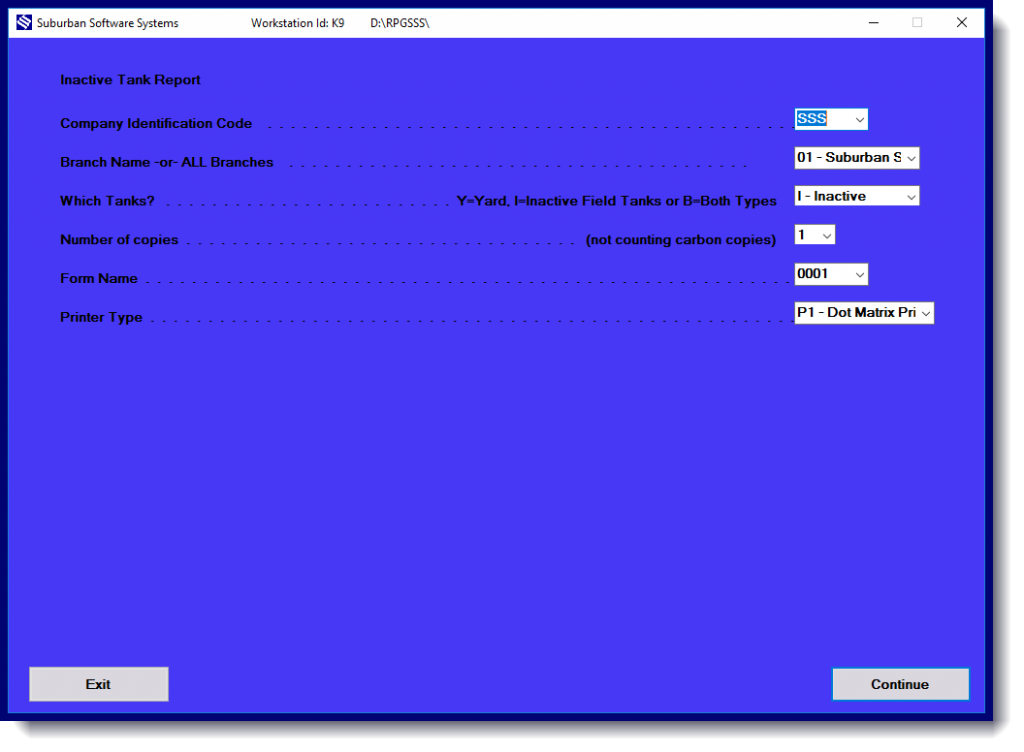
You may choose the following on which tanks you want to be printed:
Y = Yard
I = Inactive
B = Both
Example:
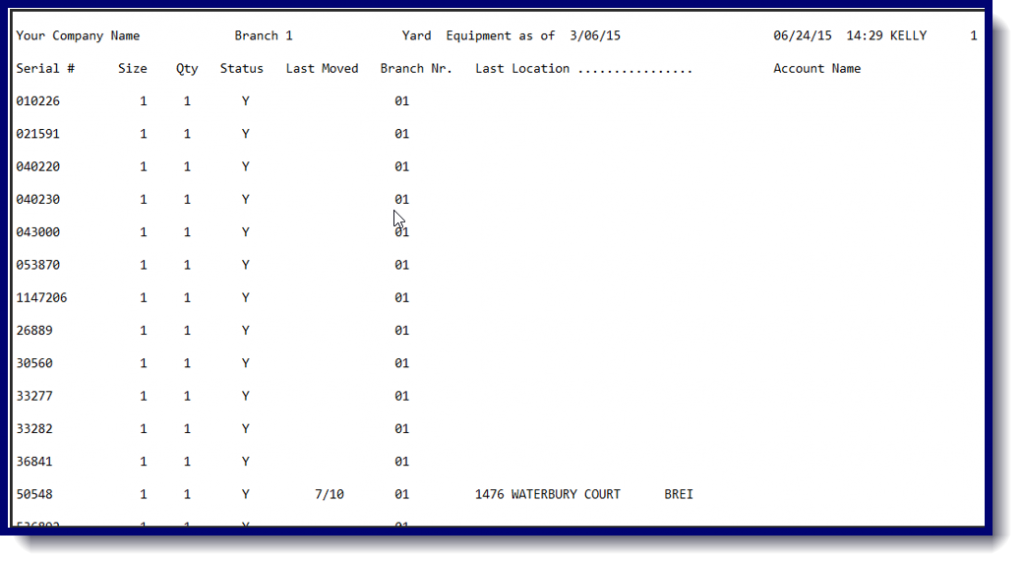
Online Data Save:
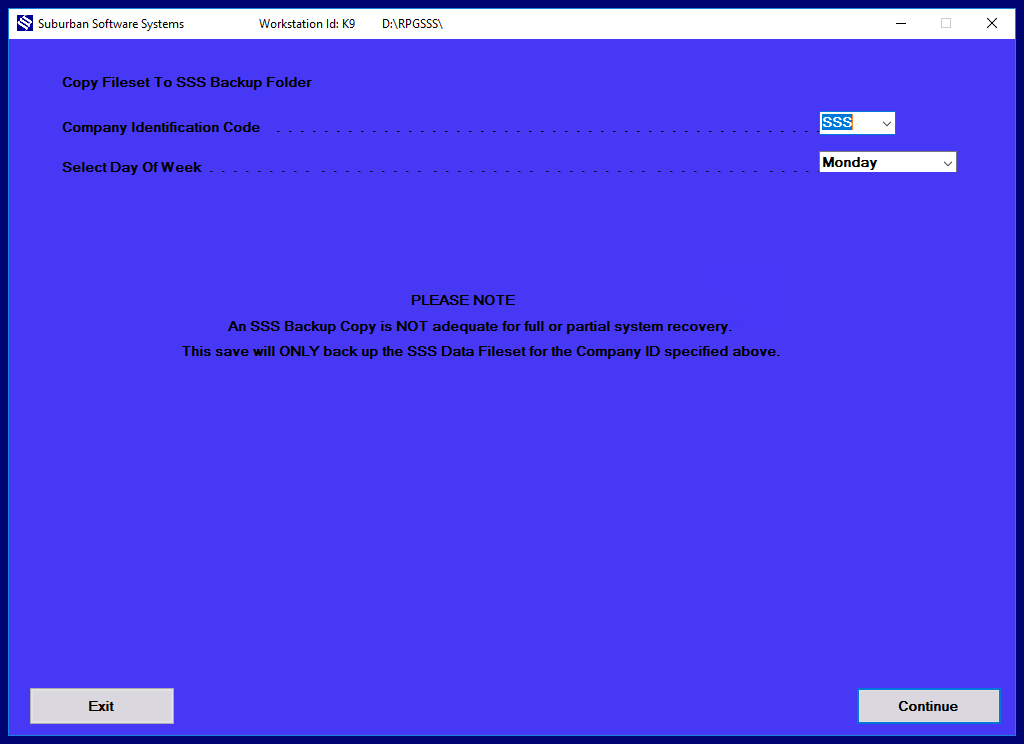
This is an optional step. A save will be done automatically when you update master files into the next month.
Update Master Files into Next Month:
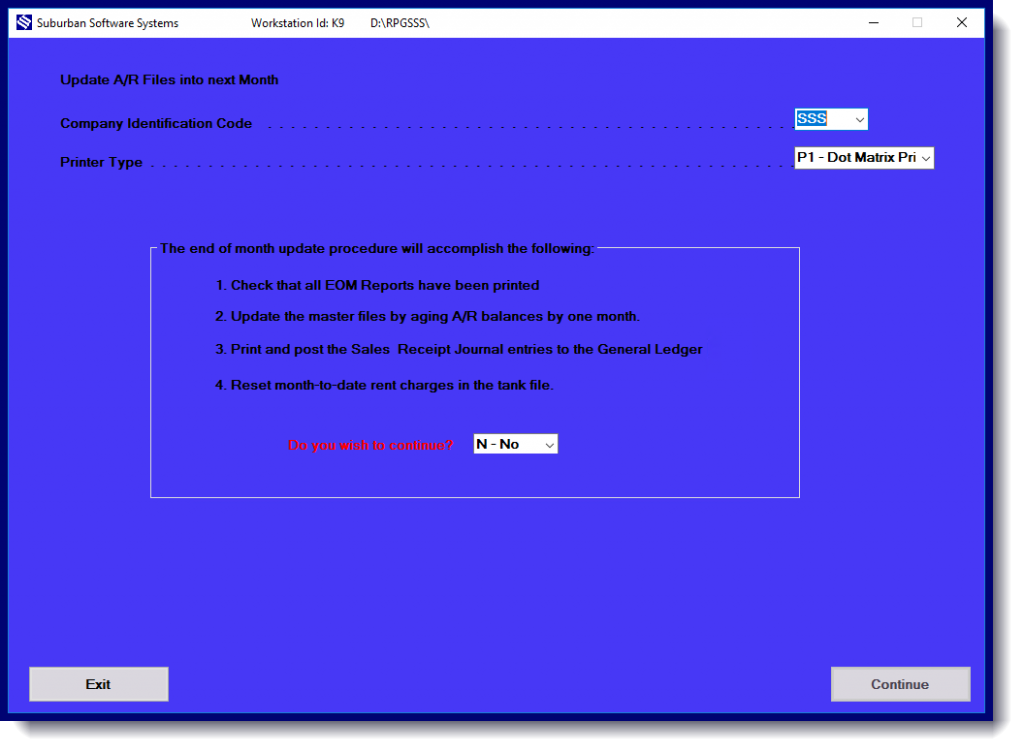
| 1. | Check that all EOM Reports have been printed (except SOM Status Report). |
| 2. | Save a copy of the Supervisor, Tax, & Product Code Summary Files |
| 3. | Save the month’s transactions on diskette. |
| 4. | Update the master file by aging A/R balances by one month. |
| 5. | Print and post the Sales Receipt Journal entries to General Ledger. |
| 6. | Reset month-to-date rent charges in the tank file. |
| 7. | Print a detailed list of company tanks. |
Notes:
- If the Suburban G/L System is used, then the Gas Supervisor file must contain the General Ledger Cash and Accounts Receivable account numbers for each branch.
- If an error is detected while updating the G/L, the Update program will terminate at the point of error, display the message – “Product Code Update Error”, and print the General Ledger Account Number that caused the error. To recover, correct the error and rerun the “End of the Month Update Procedure” program.
Steps Performed by the EOM Update Procedure:
| 1. | Test each branch record in the Supervisor file to ensure that all-important EOM reports have been printed. If not, a terminal message will be issued which lists the reports that have not been printed. |
| 2. | Test for un-posted inventory work files. If an un-posted inventory work file is found, an error message will be issued. Un-posted Inventory files must be posted in the inventory menu before the EOM Update can be run. This ONLY APPLIES to clients using the Inventory System. |
| 3. | Save a copy of the Supervisor, Page Summary, Tax, Product Code, and Transaction File on diskette. If the SAVE is not completed successfully a terminal error will be issued. If an error is issued indicating that the save was not successful, restart the End of Month Update with a new diskette. |
| 4. | Read and reset the Tax and Product Code totals to zero. If the Suburban General Ledger System is being used, the G/L accounts will be updated with the values in the Product Code Recap File. |
| 5. | Read and update the Customer Master File records by aging the Accounts Receivable balance one month. It also resets the “Statement Printed” flag to a “not printed” status for the next month. |
| 6. | Builds a new BLANK Transaction File |
| 7. | Create a new page summary file with any unprocessed pages leftover from the previous month. |
| 8. | All pages will reset back to page 1 for the next month. |
