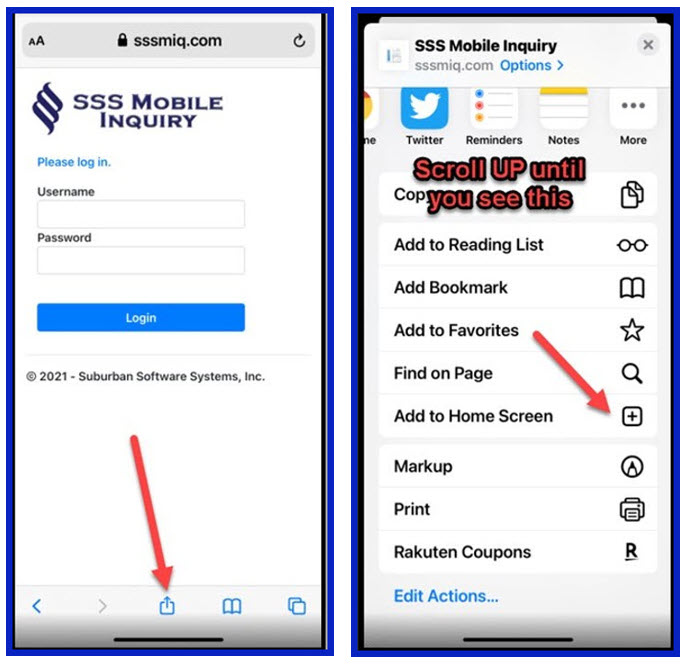The Mobile Inquiry feature (MIQ) provides consistent and reliable access to customer accounts even while your team is away from the office, giving your team a bird’s-eye view of the customer account. This product is meticulously designed to empower all your team members, from on-call drivers to managers to sales technicians and more.
With this powerful tool at your fingertips, you gain the ability to:
- Access vital customer information, including their ledger and contact details
- Effortlessly retrieve directions to customer locations for seamless on-site visits
- Efficiently enter gas orders on the go, ensuring your operations run smoothly
- Facilitate secure payment processing, allowing you to complete transactions conveniently
- View transaction history to quickly and accurately answer customer questions
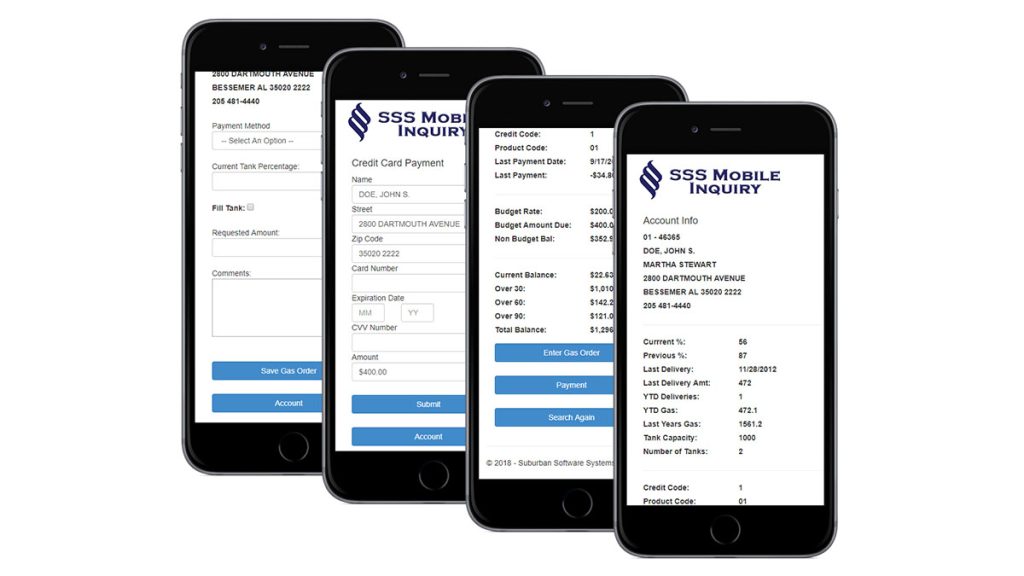
Accessing MIQ
On your mobile device, go to https://www.sssmiq.com. When you sign up for the app, your username and password will be sent to you from Suburban Software. If you do not receive it contact support at sssupport@suburbansoftware.com
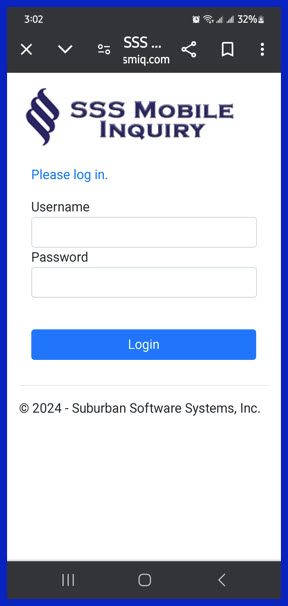
Account Search
Once logged into Mobile Inquiry this will be your main screen. From here you can look up accounts via name, account number, or address.
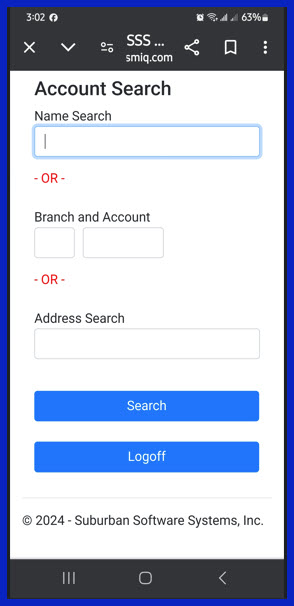
Note: If you look up a customer by last name, you will get a list of customers with that last name to choose from just like in Customer Inquiry
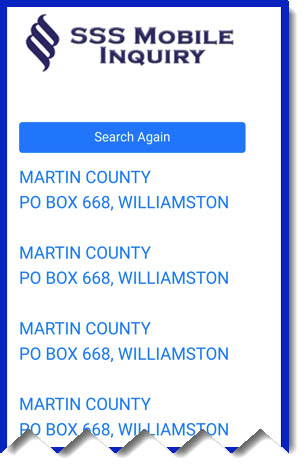
Account Info Screen:
The first screen connects you to the customer’s information. This information is what you would generally see if you looked up the customer through Customer Inquiry in Suburban.
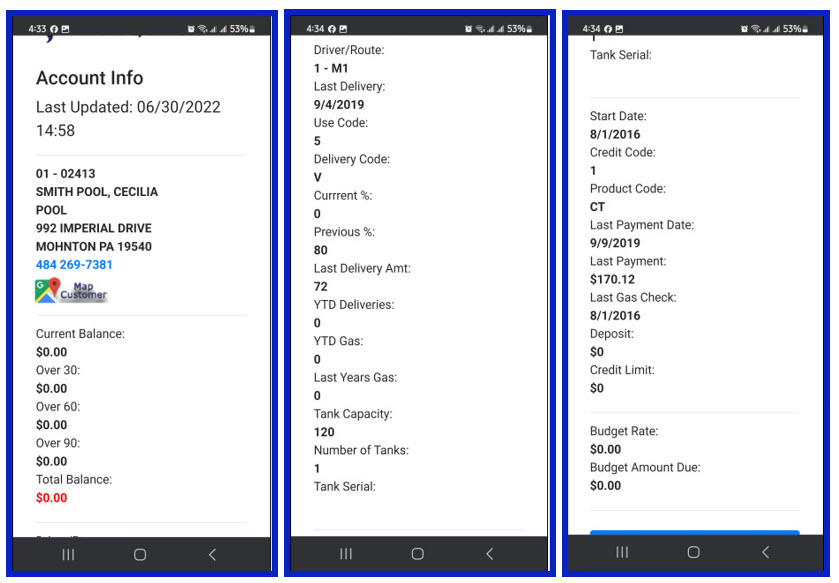
If this information does not match the current information in Suburban, please contact support@suburbansoftware
Ledger
This screen will list the most recent transactions and actions on the customer’s account ledger.
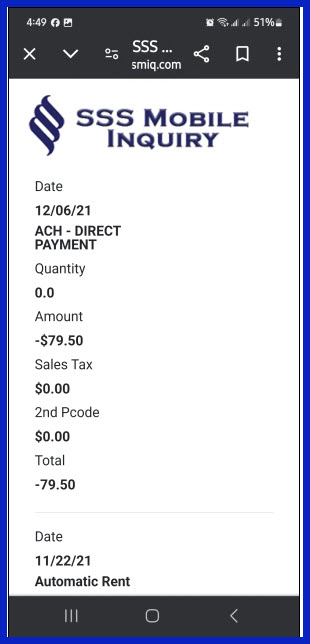
Directions
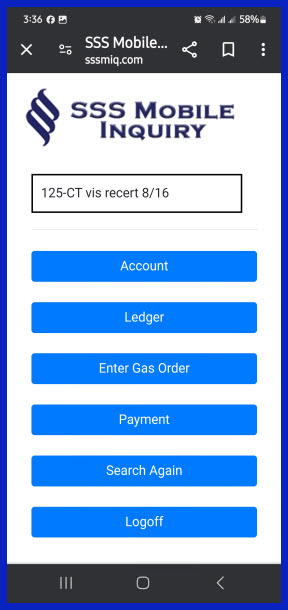
Enter Gas Order
Allows the technician/driver to enter a gas order on the go. The Technician must feel out the screen completely. Be sure to click on Save to make sure any orders are saved correctly.
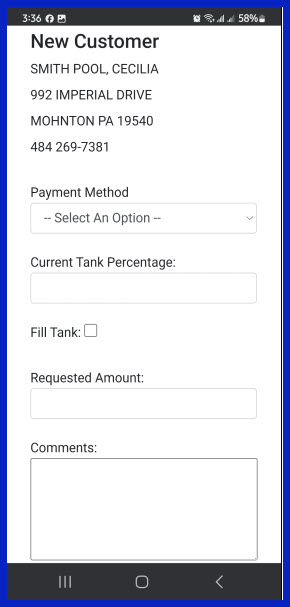
Payment
This option allows your technicians/drivers to take payments in the field. You must have a gateway account set up with Paragon and Suburban to allow the payments to post in Suburban. If you do not have a payment gateway account, contact support@suburbansoftware.com.
The driver needs to enter the customer’s information as it appears on the card.
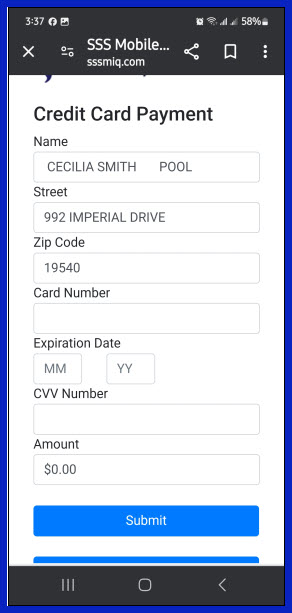
Adding MIQ to Your Phone’s Home Screen
You can add the shortcut to your home screen in Apple and Android) Which creates an icon for quick access.
Android/Chrome Browser
Tap on the three vertical dots in the top right corner of the screen. Then choose add to Home Screen from the drop down menu.
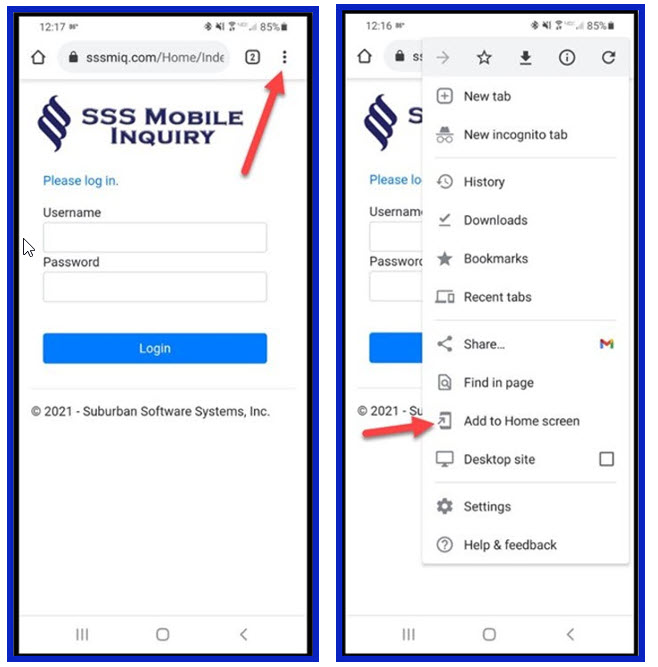
iPhone/Apple/Safari Browser
Click on the share icon, located at the bottom of the screen, then click on add to add to the home screen.